In today’s fast-paced digital world, understanding how to best use Gemini can completely change the way you work, learn, and create. Google’s Gemini AI assistant is built to simplify complex tasks—whether you’re writing, analyzing data, brainstorming, or designing visuals. This article explains everything you need to know about Gemini, including setup, workflows, practical examples, and best practices for maximum results.
What Is Gemini?
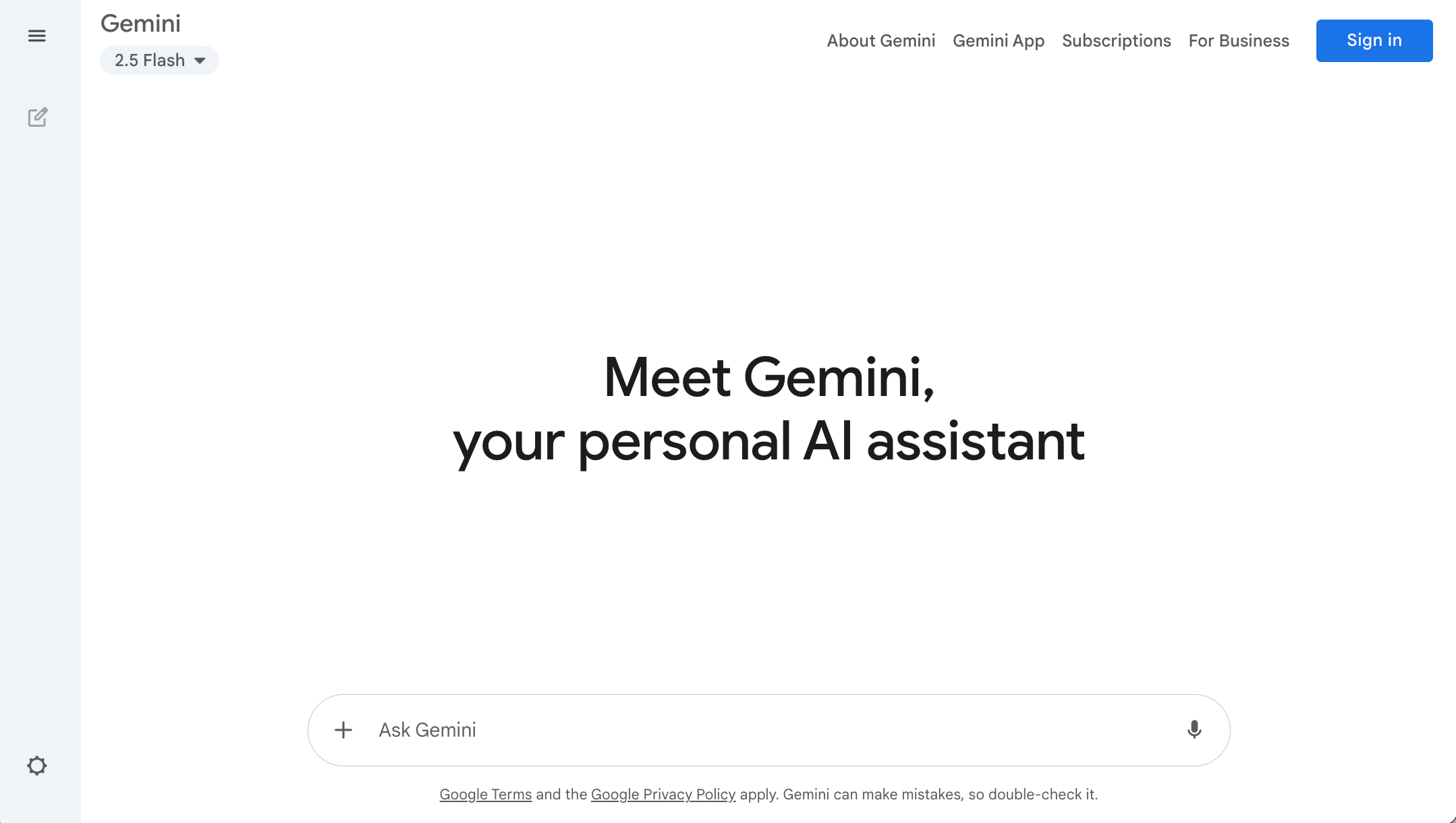
Gemini is Google’s next-generation AI model designed to understand text, images, voice, video, and code. It’s part of the broader Google ecosystem and connects seamlessly with tools like Gmail, Docs, Sheets, and Drive. The purpose of Gemini is to act as a personal assistant that can write, summarize, analyze, and even create visuals—all from a single platform.
Gemini comes in different versions such as Gemini Flash, Pro, and Ultra. Each model serves different needs: Flash is fast and ideal for everyday use, Pro is more balanced, and Ultra is meant for deep reasoning and research.
How to Use Gemini AI? 3 Simple Steps
Gemini AI features a modern, user-friendly interface packed with powerful tools that make it easy for beginners to get started. Whether you want to write, research, design, or analyze data, following these simple steps will help you begin using Gemini effectively.
Step 1: Sign Up on Gemini
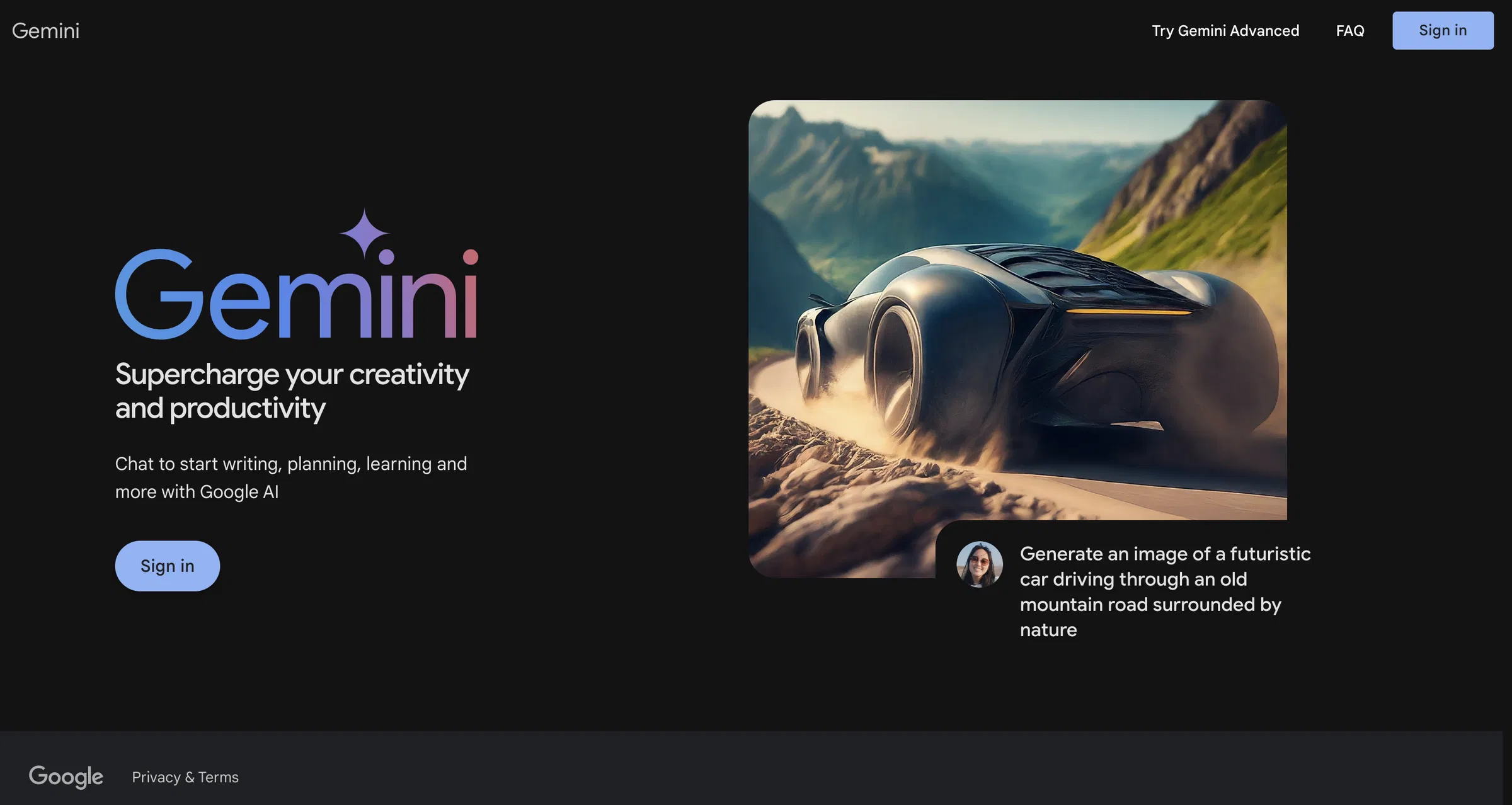
To start, go to gemini.google.com and sign in using your Google account.
Once logged in, you’ll automatically be redirected to the Gemini home page.
A pop-up will appear displaying the “Terms of Service.” Simply click “I Agree” and continue.
After confirming, you’ve successfully signed in to Gemini and can begin exploring its AI-powered tools.
Step 2: Enter Your Query or Prompt in the Chat Box
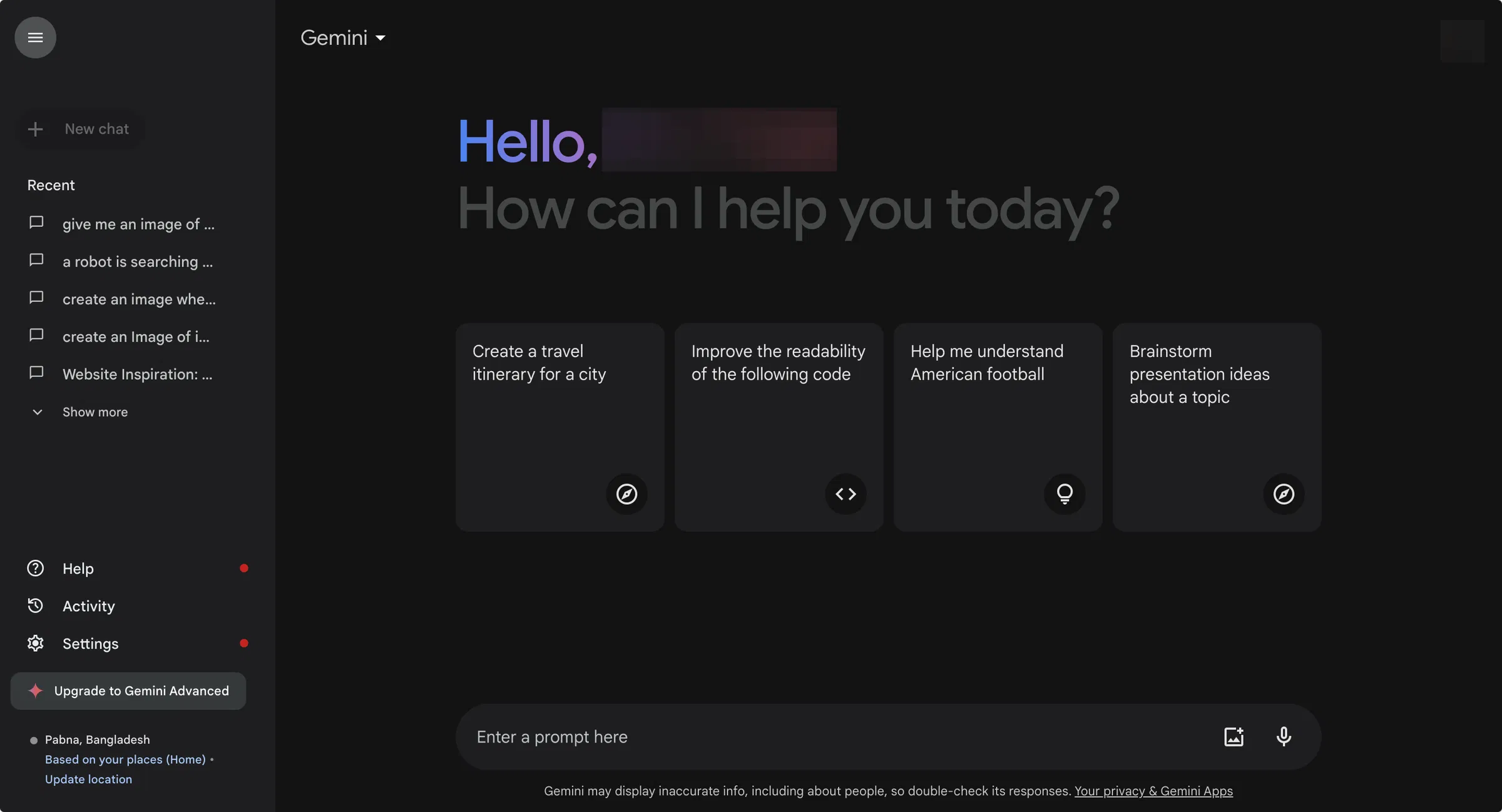
After signing in, you’ll see the Gemini home page featuring a clean layout, a list of sample questions, and a message box at the bottom.
If you’re new and unsure where to start, Gemini offers default sample prompts right above the input box. You can use these to explore how the AI responds.
To ask your own question, go to the chat box labeled “Enter a prompt here.” You can type your prompt or use the voice input feature to speak your query. Then hit Enter.
Gemini will instantly analyze your input and generate a relevant, high-quality response.
You can manage multiple topics easily by clicking on “New Chat” at the top left corner to start a fresh conversation.
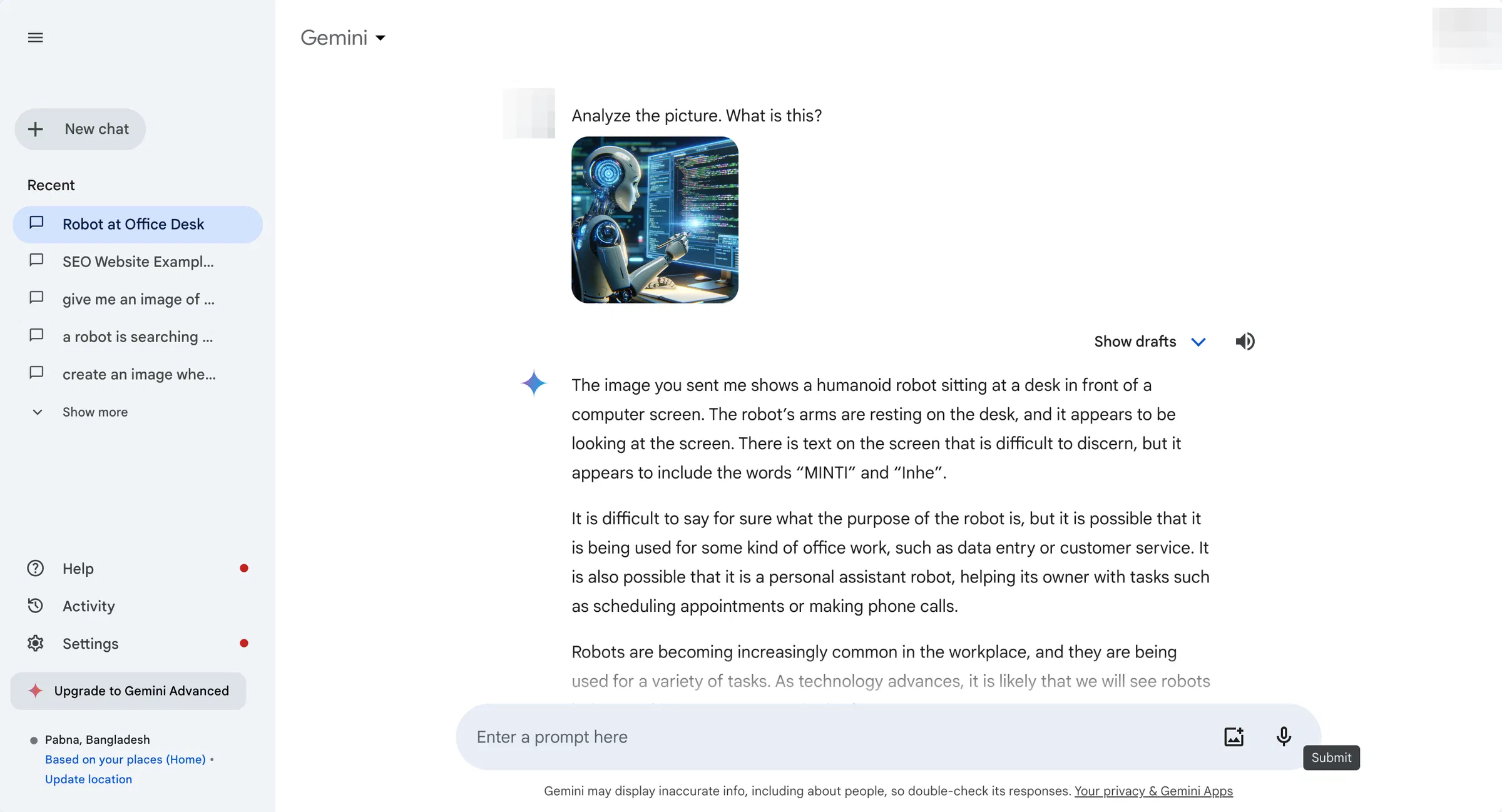
Pro Tip:
You can pin important chats for quick access. Simply click on the three dots beside any conversation and select “Pin.” This keeps your favorite responses or key discussions at the top of your chat list.
Upload and Analyze Images
Gemini also supports image-based queries. You can upload a picture and ask Gemini to analyze it.
For example: “Find the chair in this image” or “Describe what’s happening here.”
To upload, click the ‘Upload Image’ icon located beside the chat box. Once uploaded, Gemini will interpret the image and provide detailed information or descriptions.
Step 3: Interact with Gemini’s Responses
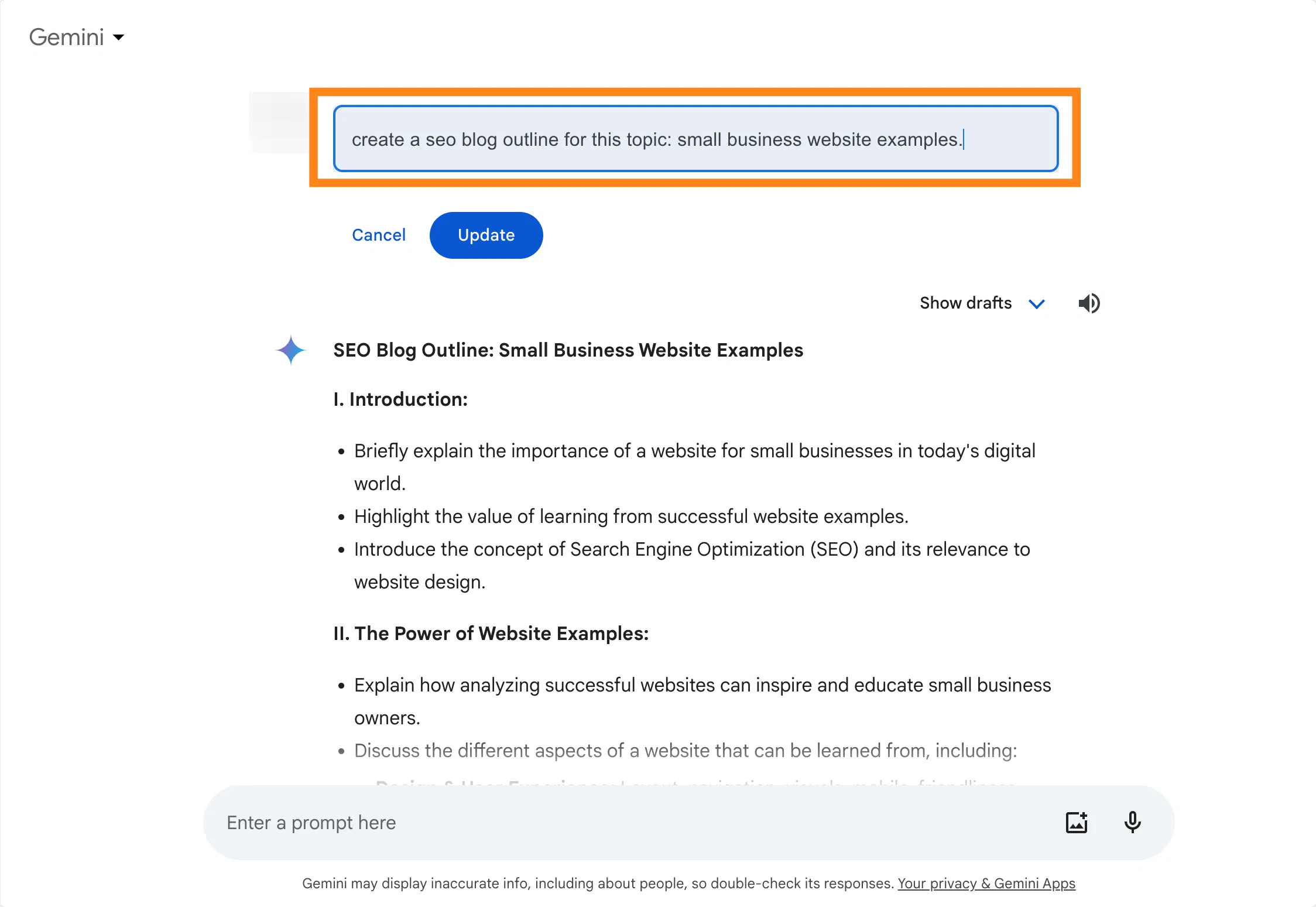
Once Gemini generates a response, you can interact with it in several ways to refine and personalize your results.
1. Edit Your Query
If the response doesn’t meet your expectations, click the Pencil icon on the top right of your query. Edit the text and press Enter again to get an improved answer.
2. Like or Dislike Responses
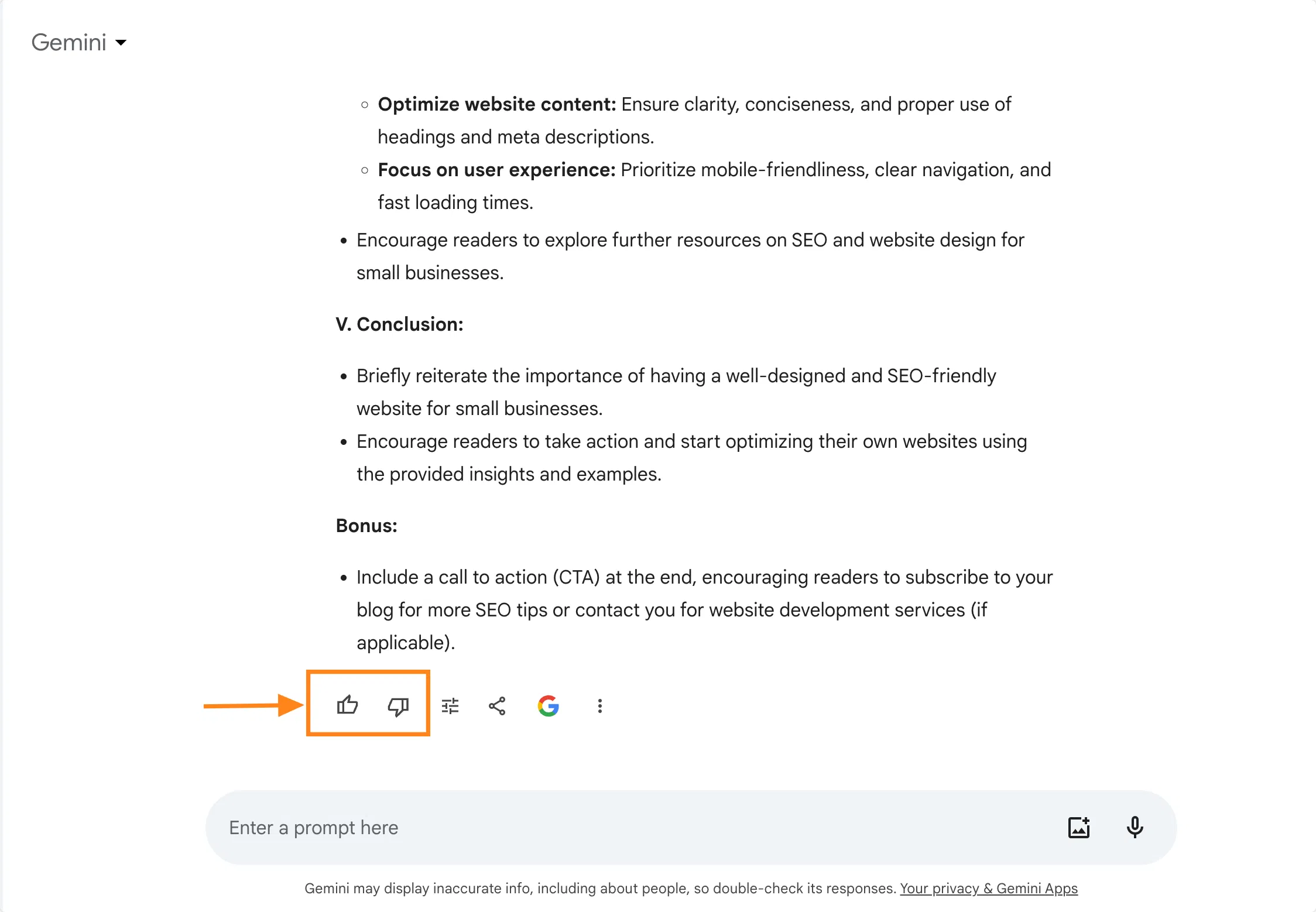
Every Gemini response includes Like and Dislike icons at the bottom. Use them to provide feedback—like the response if it’s helpful, or dislike it if it’s not relevant. This helps Gemini learn and improve future replies.
3. Modify the Response Style
Gemini allows you to reshape the tone and structure of its output. Click the Modify icon below the response and choose from options such as:
- Shorter
- Longer
- Simpler
- More Professional
- More Casual
With just one tap, you can instantly adjust the response style to suit your needs.
4. Fact-Check the Response
Gemini integrates with Google Search for quick verification. Click the Google icon below the generated text to fact-check the information or trace original sources. This helps ensure accuracy and reliability.
5. View Different Response Versions
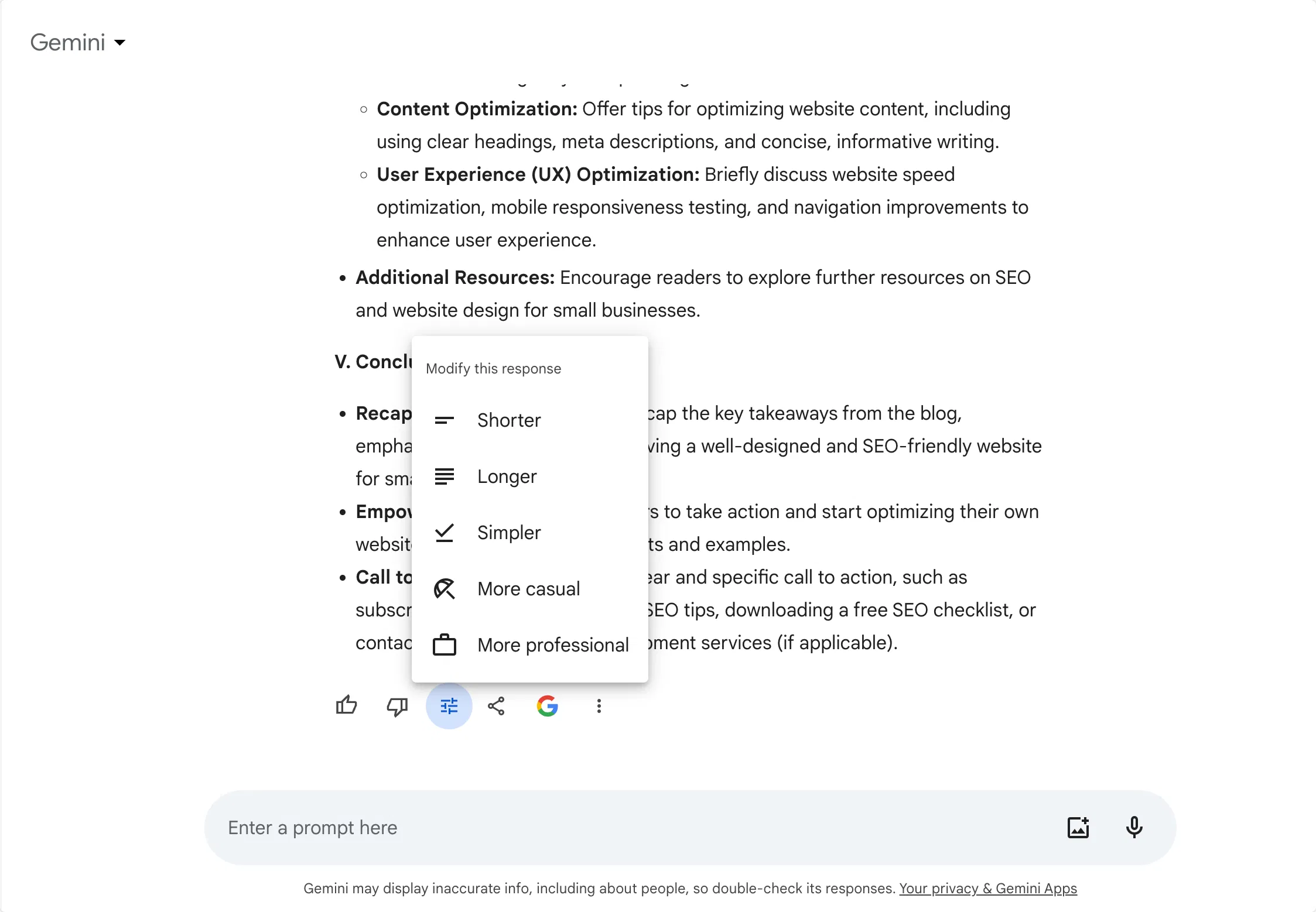
For every query, Gemini creates multiple drafts so you can select the best one.
Click “View Other Drafts” to explore alternative versions and choose the most relevant answer.
6. Ask Follow-Up Questions
The chat is continuous—Gemini allows follow-up questions related to your previous query. This creates an interactive flow, letting you explore deeper or connected topics effortlessly.
7. Share and Export Your Responses
Gemini makes sharing results simple. Once you’re satisfied with a response, click the Share icon to export it directly to:
- Google Docs
- Gmail
- Google Sheets
- A Public Link
This makes it easy to save, edit, or share your Gemini outputs across different platforms.
How to Best Use Gemini
1. For Writing and Content Creation
Gemini can be your writing partner for almost any purpose—blog posts, reports, social media captions, or essays.
- Start with a clear prompt: “Write a 600-word blog post about remote work benefits for small businesses.”
- Once Gemini generates text, ask it to refine tone, improve clarity, or rewrite for SEO.
- Use it to create outlines, bullet summaries, or catchy introductions.
- You can also upload drafts and ask Gemini to proofread, correct grammar, or shorten long sentences.
This approach saves time and ensures your writing is polished, professional, and easy to read.
2. For Research and Analysis
If you need quick summaries or insights, Gemini is perfect for gathering and processing information.
- Upload a report or spreadsheet and ask Gemini to summarize findings.
- Use it to create tables, highlight key points, or identify trends.
- Ask questions like: “What are the top three challenges faced by small retailers in 2025?”
- Request Gemini to prepare presentations or charts based on your data.
It’s a great way to convert complex information into actionable insights.
3. For Brainstorming and Idea Generation
Gemini shines during creative sessions. You can use it to brainstorm business ideas, social media campaigns, or new product concepts.
- Example: “Give me ten campaign slogans for an eco-friendly clothing brand.”
- Follow up with: “Make them shorter and more playful.”
- Ask for visual concepts or marketing taglines.
By iterating and refining, you’ll reach better creative outcomes in less time.
4. For Visual and Creative Tasks
Gemini can help generate design ideas, create images, and even animate content.
- Use prompts like: “Design a minimalistic logo for a tech startup named CloudNova.”
- Upload a picture and ask Gemini to change background, improve lighting, or create different styles.
- Generate short videos or mood boards for projects.
It’s like having a creative designer that understands your aesthetic direction.
5. For Productivity and Organization
Gemini isn’t just about content—it also boosts productivity.
- Ask Gemini to plan your day, create task lists, or draft follow-up emails.
- Integrate it with Gmail or Google Calendar to automate scheduling and reminders.
- Use it in Google Docs or Sheets to summarise, reformat, or analyze information.
When used consistently, Gemini helps reduce repetitive work and frees up time for creative thinking.
Best Practices for Using Gemini Effectively
- Write Clear Prompts – Be specific about what you want. Instead of saying, “Write about marketing,” say, “Write a 500-word article explaining the importance of digital marketing for beginners.”
- Provide Context – Include tone, target audience, and length. Example: “Create a 2-paragraph product description for a family audience with a friendly tone.”
- Iterate and Refine – Don’t stop after one response. Ask Gemini to improve structure, shorten sentences, or adjust tone until it feels perfect.
- Check Facts – Always verify factual information or statistics. Gemini can make mistakes like any AI model, so human review is crucial.
- Avoid Sensitive Data – Don’t upload confidential information unless you’re sure about data security.
- Use the Right Model – Choose Flash for speed, Pro for balance, and Ultra for complex reasoning or research.
Limitation of Google Gemini AI
Google Gemini is a powerful AI-powered Chatbot with immense functionalities and capabilities. However, there are some limitations that Google Gemini has like 1,000 tokens for chats per session and when it’s exceeded then Gemini loses memory of earlier discussion.
Here are some more limitations of AI:
- Hallucinate: Gemini sometimes generates false statements that are not factual. They need to improve their content verification before generating the output with strong sources to prove content.
- Dependence on Initial Input: Gemini is more likely to depend on the initial input a user gives, like a query or question, and based on the input, it will generate responses that sometimes lack details and other information to cover.
- Forget Sources: One of the annoying things about Gemini is not giving cited sources for a particular statement or para generated unless you specifically ask for it. Even when you ask, it’s hard to find the right one.
Common Mistakes and How to Avoid Them
- Vague Prompts: Asking “Write about sports” leads to generic results. Be clear and detailed.
- Ignoring Privacy Settings: Always adjust chat history preferences.
- Expecting Perfect Output Instantly: AI works best with feedback. Use follow-up questions.
- Using Gemini Like a Search Engine: It’s not just for answers—it’s for generating ideas, summaries, and insights.
- Skipping Human Review: Always review content for tone, relevance, and accuracy.
Real-World Use Cases
- Writers and Bloggers: Generate ideas, write drafts, and refine SEO content in minutes.
- Students: Summarize research papers, create study guides, and write essays faster.
- Business Owners: Draft emails, create presentations, and analyze performance reports.
- Designers: Generate visual ideas and plan creative projects.
- Teachers: Prepare quizzes, lessons, or summaries of long texts quickly.
Everyday users can adapt Gemini’s flexibility to save time and improve output quality.
Tracking Results and Improving Efficiency
When you start using Gemini regularly, you’ll notice improvements in:
- Speed: Tasks that took hours now take minutes.
- Accuracy: Gemini refines your work and improves readability.
- Creativity: It offers fresh perspectives and ideas you might not think of.
- Organization: You can automate routine tasks, manage emails, and plan projects more effectively.
Keep a log of tasks you automate or speed up—this helps measure productivity gains over time.
Security, Ethics & Responsible Use
Because Gemini is powerful, using it responsibly matters.
- Avoid uploading highly sensitive or confidential data unless you understand the data-usage policy and the plan you are on.
- Review outputs for bias, inaccurate statements, or inappropriate language. Models can reflect biases in training data.
- If you generate images or videos, ensure you have rights to any underlying material and that you disclose use of AI where required.
- Give feedback on outputs (thumbs up/down) to help improve model behaviour.
- Consider how AI-generated content fits your brand, your audience, your values. Don’t just rely on the tool—use it thoughtfully.
What’s the difference between Gemini and Google Assistant?
Both Gemini and Google Assistant are AI chatbots, but they have key differences based on their intended use, features, and underlying technology.
- Gemini is an AI chatbot that’s designed to conduct human-like conversations and process more complex queries—for example, you can ask it to draft a summary of a 500-page research paper or describe an image.
- Google Assistant is primarily a voice assistant that’s embedded into a wide range of Google services and products, including Google Home and Android devices. Its intended purpose is to do quick, task-based interactions—for example, answer questions about the weather, perform calculations, and control smart home devices.
Future Possibilities & Evolving Features
The capability of Gemini continues to grow, meaning learning how to best use Gemini now will put you ahead.
- More advanced video generation and editing, making visual storytelling easier.
- Deeper integration across apps and platforms: Gmail, Docs, Sheets, Chrome, Maps, YouTube, meaning more seamless workflows.
- Longer context windows: ability to process three-, four- or five-thousand-page documents, datasets or codebases.
- Advanced developer features and APIs: automating tasks, building agents using Gemini’s “Computer Use” tool to control UI, fill forms, automate workflows.
- Enhanced personalization: better memory, more tailored responses, multi-session continuity.
- Enterprise-grade features: richer integrations, compliance, analytics, team collaboration.
FAQs About How to Best Use Gemini
Can Gemini integrate with other Google tools?
Yes. Gemini integrates deeply with Google Workspace apps such as Gmail, Docs, Sheets, and Slides. You can ask it to draft emails in Gmail, summarize data in Sheets, or generate slides for presentations.
It also connects with Google Drive to access stored files and create summaries or insights from them.
What makes Gemini different from ChatGPT or other AI tools?
Gemini stands out because it’s designed to work across multiple data types—text, images, voice, video, and code—within Google’s environment.
Unlike most AI tools that focus mainly on text, Gemini uses multimodal understanding to interpret visuals and context more accurately.
Is Gemini suitable for beginners with no technical background?
Absolutely. Gemini is built for both beginners and advanced users. Its interface is intuitive, with simple prompts and visual icons guiding you through tasks.
Even if you’ve never used AI tools before, you can start by typing natural language commands such as “Create a summary of this text” or “Write a caption for my product photo.”
How can Gemini help improve productivity at work?
Gemini can save hours of manual work by automating repetitive tasks. It can summarize long reports, generate meeting notes, create to-do lists, and even draft proposals or internal emails. Teams can use Gemini to brainstorm ideas collaboratively and get instant feedback.
What security features does Gemini offer for data protection?
Google has built Gemini with privacy and data security as top priorities. Conversations are encrypted, and users can manage whether their chat history is saved or deleted.
In sensitive environments, Gemini can operate in a “no-data-learning” mode, meaning your queries aren’t used for training.
Wrapping Up!
Mastering how to best use Gemini means more than understanding features—it’s about using them strategically. From writing and data analysis to creativity and automation, Gemini can simplify almost every digital task.
Read More: Best Online Games in 2025 – Top Multiplayer & Solo Titles
We hope this guide helps you know everything about Gemini AI, how to use Gemini AI and how you can use it for maximum output. Now, it’s your turn to sign in to Gemini and use it for better productivity.







